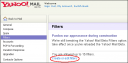HOW TO "WHITE LIST" DATING DYNAMICS™
SO YOU CAN KEEP GETTING CARLOS XUMA'S GREAT ADVICE...
Due to the immense amount of spam on the internet these days, most ISP's, email
delivery services and email clients use some form of spam filter in order to
keep junk mail from getting into your inbox. Sometimes when a filter does not
know a particular sender, they flag them as potential spam even though the
user may have personally requested information from that sender (like you are
doing right now from us).
If our messages are not getting through to your inbox, it most likely means
that your email service is blocking the messages until you manually go in and
tell it that you want to receive that mail. This process is called "whitelisting",
and this page will help you add us to your white list. Simply select your email
service, host or spam protection from the list below for detailed instructions:
To make sure that mail related to Dating Dynamics™ and Carlos Xuma is not
deleted or filtered into a "junk", "spam", or "bulk" folder,
please add the following addresses to your list of trusted senders ("white
list") and/or your Address Book / contact list (in your email settings):
[email protected]
and
[email protected]
This should guarantee that you will receive whatever email you need... Newsletters,
announcements, notices of specials, support requests, etc. We only EVER send
email that you specifically request.
PROBLEMS GETTING OUR EMAILS?
GENERAL
If the instructions below don't apply to your situation, the best thing you
can do is add [email protected] and [email protected] to your
'friend's list' or contact list. Look in your junk mail folder, deleted items
folder, or bulk mail folder for any messages from us and click on "not
junk" or "not spam". If this isn't solving the situation, please
email us HERE for more help.
Whitelisting on:
AOL
To make sure email gets delivered to your AOL inbox, you must add the email address or corporate domain of the sender to your Address Book or Custom Sender List.
- Click the "Spam Controls" link on the lower right side of your inbox screen.
- When the "Mail & Spam Controls" box appears, click the "Custom sender list" link.
- Choose the "allow email from option.
- Add the domain or email address you would like to receive mail from, then click "Add"
- Click "Save"
AOL Web Mail
If using AOL web mail replying to an email from Carlos Xuma will also work.
Email from that domain will now be delivered straight to your Inbox.
Yahoo! Mail
If you're not receiving email that you are expecting, there are two things
you can do:
- Use the "Not Spam" button in your Bulk folder.
- Create a filter to automatically send email from certain domains to your Inbox. This is the only way to really ensure delivery.
Report as "Not Spam"
- - Check your Yahoo! Bulk folder
- - If you see the Carlos Xuma, highlight it and click "Not Spam"
- - This does not guarantee that your mail will be delivered in the future, but it does help.
Create a Filter
- Click "Options" in the top right navigation bar
- Select "Mail Options" from the list that drops down
- Choose "Filters" located on the left side of the page
- Click the "Add" button on the Filters page
- Choose the field you want to match in the incoming message. For example, "header" or "to".
- Choose the criterion by which you want a match to be made, such as "contains"
- Enter the text string to compare. For example:
- Choose the destination folder to which you would like the message delivered. For example: Inbox
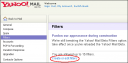
Hotmail Live, Windows Live and MSN
In the new Hotmail you must "Mark sender as safe" to enable hyperlinks even in text emails and images in HTML emails.
Entering the email contact in the address book or contacts no longer whitelists the sender
To ensure messages from specific email addresses are not sent to your Junk Email folder, you can do one of two things:
- Check the "Junk" folder if you do not see the Carlos Xuma in your inbox
- Click the "Mark as safe" link
- Add to your Safe List
Mark Sender as Safe
Attachments, pictures, and links in this message have been blocked for your safety. Show content
- Carlos Xuma
From: You may not know this sender. Mark as safe | Mark as unsafe
Sent: Thu 6/14/07 12:00 AM
Reply-to:
- Click "Show content" to view the body of the email if it contains images and HTML
- Click "Mark as safe"
- Carlos Xuma will now be added to your list of "Safe senders"
Manually Add to Safe List
- Click "Options" in the upper right corner of your Hotmail screen
- In the Body of the page under "Junk e-mail" click the link "Safe and blocked senders"
- Click the link "Safe senders"
- Enter the email address ""
- Click "Add to list"
Gmail
To make sure email gets delivered to your inbox, you must add the email address to your contacts list.
- Click the drop down arrow next to "Reply" in the upper righht side of your inbox screen.
- Click the "Add Carlos Xuma to Contacts List" from the list that appears.
- You will now see Carlos Xuma appear under the "Quick Contacts" list on the left side of the page.
Outlook 2003
Because of the various email platforms that can work with Outlook, it is tricky to tell you how to recieve all email to your Outlook inbox. We can tell you, however, how to make sure you can see all the emails you receive as they were intended to be seen - with images. If a company is not in your address book or "Safe Sender" list, your HTML images will not display.
To have HTML display correctly, users can:
- Change their automatic download settings
- Add your email or domain to their approved sender list
To change settings:
- Right click on a non-displaying image in an HTML email
- Choose "Change automatic download settings" option
- When the popup comes up, uncheck the first box in the list that says "don�t download pictures or other HTML content automatically
- Click "OK"
To add domain to safe sender list:
- Right click on a non-displaying image in an HTML email
- Choose "Add the domain to the safe sender list" option
Mozilla Thunderbird
By default, Thunderbird will not mark your messages as junk if you are in your subscriber's Address Book. Thunderbird users can check their settings at Tools > Junk Mail Controls.

To add you to their address book, subscribers should create a New Address Book Card under File > New...

Earthlink
If you are not receiving email at Earthlink, there are two actions you can take.
- Check "Suspect Email" folder
- Add alphaconfidence.com and datingdynamics.com to your address book
With Earthlink, if you have SpamBlocker turned on, suspect messages are automatically send to your Suspect Email folder if the domain is not in your address book.
Suspect Email Folder
- While in the "Suspect Email" folder, if you see ...
- Select the "Move to Inbox and Add Contact" option from the pull down menu.
- This will add alphaconfidence.com and datingdynamics.com to your Address Book for future email delivery assurance.
Address Book Inclusion
- Open the email.
- Click "Add to Address Book" in the email header.
- Use the "Address Book Editor" to verify the sender's contact details and click "save."
- Fill in as the email address of the sender.
- Any mail sent with the same domain (right of the @ sign) will now be delivered to your Inbox.
AT&T
- Open the email message from the sender you want to add to your address book.
- Click on the "Save Address" link (below) next to the "From Address.
- Check the "Add to Contacts" box (below) and click "Save.
Comcast
- Click on the [Save Address] link at the top of this message (it's next to From Address).
- For the field titled First Name, please enter Carlos Xuma
- Then click Save Entry and you're all done.
CleanMyMailbox
If Carlos Xuma is filtered, from the spambox, click on the white "W" icon on the left column of the mailing. When the pop-up window comes up, simply click the Add to Whitelist button.
Alternative whitelisting methods:
- Click on the White List button.
- Add: to the bottom of your existing list.
- Click the Submit List button.
- Click the Subject White List button.
- Add: to the bottom of the list on a line by itself.
- Click the Submit List button.
Cloudmark SpamNet
- Select Cloudmark | Options... from the Cloudmark SpamNet toolbar in Outlook.
- Click Advanced.
- Go to the Whitelist tab.
- Click the Add button.
- Type:
- Click OK.
- Click OK.
- Click Yes.
- Click OK.
Mailblocks
- Click the Addresses tab.
- Click New.
- Type:
- Make sure 'Accept Mail From This Address' is selected under Receiving Options.
- Uncheck 'Display in People Picker' under Other options.
- Click Submit.
- Click OK.
MailShield
- Click Friends from the toolbar.
- Click Add.
- Type:
- Click OK.
MailWasher
- Click Tools, then Blacklist & Friends.
- Click Add... on the right, the Friends list side.
- Make sure Plain email address is selected.
- Type:
- Click OK.
- Click OK.
McAfee Spamkiller
- Click Friends from the sidebar.
- Click Add.
- Type:
- Click OK.
Oddpost
- Check your 'Probably Spam' folder.
- If you see that Carlos Xuma was incorrectly filtered out
- Select it
Click the 'Move to Inbox and Mark as Not Spam' button.
SpamAssassin
- Add the following entry to your user_prefs file, which is found in the .spamassassin subdirectory on your web/mail server
- whitelist_from
- Save the user_prefs file or move the updated copy to your .spamassassin subdirectory.
If you have no user_prefs file in this subdirectory, create one.
SpamButcher
- Click the Configure button.
- Go to the Known Senders tab.
- Click Add under 'Known Good Senders and Recipients'.
- Type:
- Click OK.
- Click OK.
Spameater Pro
- Click Filters from the sidebar.
- Click the Approved Senders tab.
- Click Add Filter.
- Type: under Address.
- Choose 'Full Email Address' under Address Type.
- Select Email Domain.
- Click OK.
Spam Inspector
- Select Spam Inspector
- Then 'Manage Friends List' from either the Spam Inspector toolbar or from the Outlook menu.
- Make sure Email is selected under 'Add a New Friend'.
- Type:
- Click the >> button.
- Click Close.
Spam Interceptor
- Follow the Trusted link under > Authentication Lists.
- Enter the email address:
- Click Add.
SpamPal
- Click on the SpamPal system tray icon with the right mouse button.
- Click 'Add to Whitelist' from the menu.
- Type:
- Click Add.
Spam Sleuth
- Select File, then Configure.
- Go to the Friends category.
- Make sure Active is checked.
- Type: on a line by itself in the entry field.
- Click OK.
Other Spam Filters Not List Above....
If Carlos Xuma is being filtered, try adding to your Address Book or Contact list.
If messages continue to be sent to your junk folder, contact support for the application and ask how to whitelist .
TO CONTACT US...
Keep in mind that we do not respond to support requests for newsletter problems.
If you continue to have problems, you should seriously consider switching from
a free email provider to one that is more reliable.
If you are having problems receiving your subscription notifications from
us, you can email us:
- Your full name and the email address you ordered from
- Your subscription email address (the one you used when you signed up)
- The receipt number or ticket number you were given when you completed the
order - OR the date you subscribed
IMPORTANT: You MUST send us your
subscription or membership email address along with your receipt or ticket
number in order to receive a support response.
|